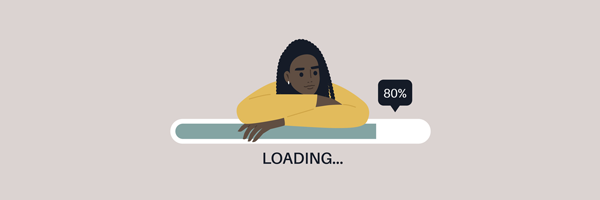
The most popular question we get asked is 'How do I speed up my broadband connection?' So to help answer this, we've compiled a list of things to check on your home setup. We've also included a few tips at the end for improving your wireless network speeds in case this is the cause of your problems.
In this guide, we’ll look at ways of speeding up slow internet. We'll take you through the common faults which can affect broadband and phone lines, and help you troubleshoot these issues, so you don’t have to wait in a queue for tech support.
Troubleshooting slow broadband: the key points
|
|---|
Understand your broadband
If your provider's technical support is telling you that your line's fine and everything's working as expected, you may need to do some homework about your service.
Understand what your maximum speed is
Standard broadband over telephone lines degrades in speed the further the line is from the telephone exchange (in cabling length). While most deals are advertised as 'up to', most telephone lines will be rated to achieve slower connection speeds. A similar principle even applies to fibre broadband. The majority of fibre offerings use FTTC (fibre to the cabinet), where the fibre connection is between the telephone exchange and your nearest roadside cabinet. The connection between the cabinet and your home is made over the standard copper phone cables. As a result, the promised 'up to 36Mb' speeds may actually be somewhat lower.
Run a broadband speed test on your line using your postcode. Ensure that the speed you're told to expect is actually higher than the speeds you're experiencing - it may be that you're already achieving the fastest speed your line can handle.
Understand what your maximum speed is
Make sure you're not confusing bits with bytes. Most broadband deals and speed tests are listed in terms of megabits or kilobits per second (Mbps or Kbps) while the progress speeds listed for most downloads are given as megabytes or kilobytes per second (MB/s or KB/s).
How to test your internet speed
The first step to fixing slow broadband is to test your broadband speed, and compare it against the download speed you should be receiving.
You should have received an estimated speed when you signed up for your broadband service. Rather than the average speed figures used in broadband ads, this should be a far more accurate representation of real-world performance. For various reasons, the estimate might be better or worse than the advertised rate.
If you can’t find a record of this, or you were never given one, get in touch with your internet service provider and ask them what speed you should be receiving.
Broadband speed test tips:
- Shutting down other devices connected to the router.
- Closing any unnecessary software applications.
- Connecting to the router with a network cable or, sitting as close as you can to the Wi-Fi router.
- Running several tests throughout the day to get an average figure.
Why is my broadband so slow?
Slow broadband can have all kinds of causes. Here are the most common:
- Other software and devices
If the broadband is slower than usual, the cause may be software or other devices connected to the network. Some applications, especially file-sharing software, can use a lot of bandwidth.
- Traffic management
Traffic management is used by internet service providers to control performance by prioritising specific tasks, or slowing down very demanding activities.
If you find your broadband is only slow when you use specific applications, especially file-sharing, then traffic management may be the cause.
Not all ISPs use traffic management. If this is a concern, you might want to consider switching to a different internet provider. We recommend that you go for a fibre broadband package that advertises itself as being 'truly unlimited'.
- Problems with sites and services
If a particular site or service is unusually sluggish, but everything else is normal, then the issue probably isn't with your broadband connection. In that situation, you may just have to wait until it’s fixed.
If you want to double-check, you can use a site such as Downdetector, to see if any faults have been flagged. It can be reassuring to know other people are having the same problem. If it’s scheduled maintenance, you’ll know when it should be over.
- Broadband line faults
Sometimes, the broadband will be slow or won’t work due to a problem with the provider, the telephone/fibre/cable line, or the wireless network. Some providers display service status on a website, so you can check. You'll find links to a few at the end of this page.
- Slow Wi-Fi
Wi-Fi is undoubtedly useful, but it can often be the cause of slow broadband. Wi-Fi routers can experience glitches, or you may experience problems with signal strength.
- Check for applications running in the background
Many applications run in the background on your computer, and some of these will be quietly using your broadband connection for tasks such as installing updates or uploading data. Examples include the BBC iPlayer download version. Make sure that all unnecessary applications are shut down to prevent this. If this makes a difference, then add back each application until you identify which one is affecting your download speed. Having large numbers of browser windows or tabs open may also have an effect on your download speeds. Try running the speed test with all other web pages closed, does this make a difference to speed?
- Web browser problems
Web browsers could be the cause of sites failing to load or displaying incorrectly. Web browser extensions can interfere with a site, the browser may be outdated and require patching, or the site may be incompatible or poorly coded.
If you think your web browser might be causing the problem, there are a few things you can try. You can check the website in a different browser. If it then works, you can try to disable any add-ons and see if that helps. If this doesn't help, try clearing your web browser cache.
To clear the cache you need to go into your browser settings and choose the amount of time you want to clear everything. Just remember this will also log you out, you’ll get the cookie request pop-ups again and things like that.
- Make sure your anti-virus software is up to date
Having up to date and operational anti-virus software is crucial as viruses, trojans and worms can use your broadband connection which can make your speeds seem to slow. Viruses and adware can also cause your computer to slow considerably which can make your broadband seem slow.
- Password protect your wireless network
If your router works wirelessly, password protect your wireless network. Make sure that no one is hitching a free ride on your connection and taking up bandwidth which will reduce the speed you see, password protect and encrypt your wireless network to keep unwanted bandwidth hogs away. If you don't need to use your router's wireless network, consider turning it off completely (using your router's configuration interface).
- Peak time traffic
Like a road, a broadband connection is subject to rush hour traffic. At peak times, you could find that the service is noticeably slower because lots of people are trying to use the internet at the same time. Peak time is typically from morning through to mid-evening.
If you have any particularly demanding tasks and slow broadband, you could try leaving for them for quieter times, such as the early morning or night.
How to speed up your internet: quick fixes for common problems
Quite often people blame their broadband provider for poor connection speeds, when actually the problem is a poor quality wireless network causing the issues. Here are our top tips for improving your wireless network speeds:
Is your broadband network or line faulty?
The problem could lie with your broadband line, wireless connection or the ISP. Speak to the provider or check their online service status. It may be an issue with your connection that they can fix, but if it’s a wider network problem, there’s sadly nothing you can do but wait.
Turn it off and on again
This is an IT cliché for a reason. Power cycling hardware or restarting software is often a quick and easy fix. Routers and other networking gear, particularly powerline adapters and Wi-Fi boosters, can frequently be coaxed back to life by just switching them off and on again.
However, do try other solutions before jumping straight to rebooting the router. Routers can take a little while to restart, and you’ll disrupt the network for everyone who uses it.
Remove unused devices and apps
Get rid of any old hardware and software once it’s no longer needed. Or at least make sure it’s not active and connected to the internet. It could be taking up some of your data without you realising it.
Stop bandwidth hogs
Certain software applications can use up a huge amount of broadband bandwidth. Streaming services such as Netflix, iPlayer are very demanding, as is file sharing.
Software updates, particularly operating system patches, can also generate a lot of network traffic and will often run automatically. You can usually pause them, but keeping software up to date is important, so don’t forget to resume when it’s convenient.
Reposition your router
A weak Wi-Fi signal can be improved by repositioning your Wi-Fi router. Ideally, it should be in a central point in your home, away from walls and other electronics which could interfere, such as cordless phones and large appliances.
Change your DNS
A Domain Name System or DNS server is used to translate website URLs to IP addresses. So, when you type google.com, the web browser retrieves the server IP via DNS and loads the page.
By default, your router will use the ISPs DNS server, but these aren’t always the quickest or most reliable. Instead, you can switch to a public DNS which can help pages load a little faster. Some DNS services also offer additional security features and parental controls.
Switch your Wi-Fi channel or frequency
Slow Wi-Fi speeds can be caused by nearby Wi-Fi networks sharing the same channel as your router.
Use the router’s admin controls to switch to a quieter channel. A Wi-Fi toolbox app for smartphones, such as Wifi Analyzer, can show which channels are busiest.
Wi-Fi routers can also operate on different frequencies:
- 2.4GHz offers the best range and signal penetration, but has slower speeds.
- 5GHz is faster and less prone to interference, but has a shorter range and may not be supported by older devices.
Many modern home broadband routers are dual-band, which means they support both frequencies. Select the most appropriate frequency for your home – 2.4GHz for coverage and range, 5GHz for speed.
It's possible to operate both a 2.4GHz and 5GHz network at the same time, so you can choose the best connection for each device.
Boost your Wi-Fi signal
Sometimes, a Wi-Fi outage will occur for no clear reason. Often, it can be fixed by simply disconnecting and reconnecting Wi-Fi on the device, or by restarting the router.
If it’s an ongoing issue, it might be due to poor signal strength. Wi-Fi boosters are an easy and affordable way to increase the range. You could even use a spare, old router, or you can spend a bit more on a whole home mesh Wi-Fi kit. A powerline wireless signal booster can also be used to extend the signal far beyond its usual range by transmitting data over the electrical circuits.
The router could also be old, and lack support for faster data transfer speeds. If that’s the case, upgrading to a newer model can provide improved speed and broadband signal strength. If your router is supplied by the broadband provider, speak to them about an upgrade.
-
Can mesh Wi-Fi fix slow broadband?
Mesh Wi-Fi is very good, but if your broadband is slow, mesh Wi-Fi will also be slow. It's designed to provide wireless coverage within your home but relies on your broadband to provide connectivity.
If you're struggling with slow internet, you can get help on where's the best place to put a Wi-Fi router. Or, it might be time to switch broadband providers and get a faster deal!
-
Which broadband deals include mesh Wi-Fi?
Broadband providers are starting to offer mesh Wi-Fi kits with broadband deals, and this is definitely worth looking out for if you're interested in whole home Wi-Fi. It's guaranteed to work with your broadband, and you can call on technical support if you run into issues.
Home broadband and mesh Wi-Fi deals also often include Wi-Fi guarantees that promise minimum speeds in every room of your home.
Here are some of the broadband deals which include mesh Wi-Fi that you'll find on Broadband Genie.
Keep anti-virus up to date and scan regularly
Your anti-virus software should be set up to automatically update, and scheduled to perform regular scans.
It’s not necessary to pay for anti-virus software. Free AV applications (such as Avast or AVG) are usually all anyone needs.
Secure your Wi-Fi router
Because Wi-Fi can be accessed outside your home, it’s very important to secure the Wi-Fi router properly.
Here are a few ways to improve Wi-Fi router security:
- Change the default admin password.
- Regularly update the router firmware.
- Disable remote admin access.
- Disable the ‘WPS’ feature.
For more information, read our full guide to securing Wi-Fi routers.
Use a wired network connection
Connecting to your router via a wired connection rather than wireless can improve your speeds. Wireless networks can be subject to interference and are affected by the size and composition of your home. Thick walls on old houses can be a particular problem. A wireless network that has lots of interference can make your broadband connection seem slow. Required security measures, such as encryption, also add an overhead to wireless connections that is not necessary for a wired connection. Connecting using a wired Ethernet (network cable) connection gets around the problem and can improve speeds, but it obviously is less flexible than a wireless connection.
It’s not so convenient for portable devices, but for desktop computers, games consoles or anything else that doesn’t move around much, a wired connection is often best.
Powerline adapters offer an easy way to create a wired network without having cables strung around your home.
Upgrade your wireless equipment
If you’re connecting via wireless and are having problems, consider getting a better aerial, using a network extender or upgrading your router and devices to use the newer, more robust 'AC'-rated wireless standard.
Upgrading the aerial on your wireless router and if possible on your computer can extend the range and reliability of connection. Another option is to use a wireless network extender; these work by boosting the wireless signal into areas of poor signal. The newer 'AC'-rated wireless standard (as used in routers like the BT Home Hub 5) provides greater range and faster connections, however all your devices will need to support the 'AC'-rated networks to see the benefit. USB adapters and expansion cards are available to upgrade some older devices (but not smartphones or tablets), while 'N'-rated devices or older will still be able to connect at their previous range and speed.
Change the channel
If other wireless networks are in range, change your wireless router to use a different channel to avoid interference. We recommend using channel 1 as this is usually free and won't interfere with the standard channels used by most popular routers.
Phone line faults
No dial tone
First, check the obvious stuff. Is the telephone cable securely in the socket? If you’re using a cordless phone, do the batteries need replacing?
Next, remove all devices from all phone sockets, then plug a phone directly into the master socket. That’s the main socket where the line enters your home).
If there’s still no dial tone, you can try accessing the test socket. On some sockets, the lower half of the faceplate can be unscrewed to get direct access to the test socket.
If there’s still no dial tone, or you don’t have an accessible test socket, contact the phone service provider.
If you do get a dial tone while connected to the test socket, the fault is with your internal wiring or equipment. You’ll likely need to call an electrician if your equipment needs fixing.
Noise on the line
Ensure all devices connected to the landline have a micro-filter fitted if the phone point itself isn’t pre-filtered. Check that the problem isn’t occurring only with one phone, as that suggests a problem with the phone rather than the line. If it only happens when calling a particular number, it’s probably not a fault on your line.
As with dial tone issues, remove all other devices connected to the phone points and plug into the test socket. If the line noise is still present, speak to your phone service provider. If it’s gone, the problem is with the equipment or lines inside your home.
How to get faster broadband
If you’ve eliminated technical faults as the cause of slow broadband, it may be time to think about an upgrade.
- Call your provider
Speak to your current provider before doing anything else. They may be able to upgrade your service to fibre or any faster connection or package.
- Switch providers
If your ISP can’t offer anything better, it’s time to look at what else is out there. To get started, enter your address into our broadband deal comparison table to find out what’s available in your area.
Here are some of the best fast broadband deals around at the moment:
Sockets and wiring
You know what's using your broadband, but it's still slower than expected? Perhaps the wiring in your home's at fault, or maybe there's something you could install to squeeze out a little more speed.
Don't use telephone extension cables
Don't connect your modem/router using an extension cable. Poor quality extension cables are probably the number one cause of poor broadband speeds. Extension cables can massively increase interference on your line and cause broadband speeds to be lowered. The simplest way to solve the problem is to ditch the extension cable and connect the router directly to the phone socket, then use a long Ethernet cable to connect your computer to the router (these can be purchased in any computer store and cost around £1 per metre). Ethernet cables won’t degrade the speed of your connection.
If you have to use an extension cable
If you have to use an extension cable, use a new, high-quality cable and ensure you use the shortest cable possible. Tangled and coiled telephone extension cables can cause interference. You can easily test if your extension cable is the problem. Connect directly to the master socket, if this causes no improvement in connection speed, it's unlikely that the extension cable was the problem (however we recommend performing all tests below without extension cables plugged in if possible).
Use microfilters
Make sure all other phones/faxes/digiboxes/etc in the house are connected via a microfilter. Microfilters prevent other devices connected to your telephone system from interfering with your broadband signal. Every device connected to the phone system should use a microfilter. If you still have problems, unplug all devices and gradually add each back until you identify which causes the problem. If you're using free microfilters supplied by your broadband provider or with your router, consider paying for more expensive microfilters with good user reviews. It’s possible one or more of your filter is faulty or of poor quality.
Use the BT Master Socket
Plug your modem/router directly into the BT Master Socket. The master socket is where your BT telephone line comes into the house. Most master sockets have a split across the front plate. The lower section of the plate can be unscrewed and inside is an engineer's test socket. If you remove the lower faceplate, it will disconnect all the extension wiring in your property. You can then connect your modem/router using the test socket. If you get an increase in speed, your internal telephone wiring is causing interference that is lowering your speeds.
Fit a BT Accelerator
Try fitting an I-Plate (also known as a BT Accelerator). Telephone extension wiring can act as a big aerial and cause interference on the broadband signal. An I-Plate is a device that fits into the bottom half of your split BT Master Socket and works by preventing the interference from your internal wiring. This can have significant positive effects on your speeds. An I-Plate costs around £10 and can be DIY fitted. Note, newer master sockets with 'Openreach' written on them will not benefit from an I-Plate as the technology is already built in.
Check for electrical interference
Electrical equipment can cause interference. Electrical equipment can cause real problems for your connection, anything with a motor or pump can particularly be an issue. Try turning off electrical devices to see if they are interfering. If possible, keep your router/modem away from other electrical equipment. BT has shown that faulty fluorescent lighting and even Christmas tree lights can drastically reduce broadband speeds in some cases. Experiment with turning off devices.
Upgrades
Perhaps a new router could help, maybe you can get a free regrade to a better broadband speed or maybe now's the time to consider switching to a faster broadband provider.
Upgrade to a good quality router
If you are using a cheap modem or router and your provider allows it, consider replacing with a newer higher quality router. A cheap radio gives a poorer sound reproduction than a quality radio, in the same manner a cheap modem or router can sometimes be the cause of a poor broadband experience. Investing in a higher quality router can lead to improvements in speed and reliability, especially on poor quality telephone lines. If you're not sure, look online for user reviews of your make and model of modem or router - if there are problems it's likely that reviews will show this.
This can especially be an issue when you haven't switched broadband suppliers for quite some time as you may be using a router that doesn't support more recent upgrades to your telephone exchange. If in doubt, ask your supplier's tech support team.
Upgrade your broadband package
It's always worth speaking to your broadband supplier to see if your speed can be increased, this is particularly relevant for people who have had their connection for a long time and may still be on deals capped at a speed below that which your line can support.
You may be lucky enough to live in an area that's recently been upgraded to superfast broadband technology, which is much less dependent on distance from the telephone exchange. Our availability checker can confirm what's available in your area.
Tools and links for troubleshooting broadband
If you need to check whether your broadband speeds are what you were promised, you can use our Broadband Genie speed test. If this is showing your broadband connection is failing you on speed, it might be time to change providers.
ISP service status links
Sometimes the problem can specifically be with your network provider. If you need to check the service status for your provider, you can follow these links.
- BT service status
- EE network checker
- Virgin Media service status
- Downdetector (for all other ISPs and numerous websites)
Expert Summary
We all run into issues with slow internet from time to time. Fortunately, this doesn’t need to be a permanent problem. Run a speed test first, to see if you’re getting the speeds that your provider has promised. If you’re getting slower speeds, then there’s clearly a problem. You can try resetting your router, unplugging the phone line and plugging it back in, or changing the frequency that your Wi-Fi is on.
If none of this makes a difference, you can try buying some boosting hardware. You can get powerline adaptors or Wi-Fi boosters. These will ensure that you get the same speeds all over your home. You can also move where your Wi-Fi router is.
Hopefully, one of these options will work. But if it doesn’t, it might be time to change your broadband provider. Fortunately, we’re here to help you find the best provider for you.