
Is your broadband down, are you finding websites a little sluggish, or do you just want to enjoy more privacy online? Changing your Domain Name System or DNS server may be a quick, easy, and free solution to instantly fix a surprise outage or improve your internet.
In this guide, we’re sharing some of the best DNS servers to try if you’re in the United Kingdom. We'll also explain what DNS is and why you may want to choose a different DNS provider for your home broadband.
What are the best free public DNS servers in 2025?
Right now, these are our favourite free public DNS services:
- Google Public DNS
Primary DNS server address: 8.8.8.8
Secondary DNS server address: 8.8.4.4
Google’s DNS server benefits from the reliability of its vast network. It’s one of the fastest free DNS servers, too. When it comes to privacy, Google does record your IP address for up to 48 hours, but any logs kept after that are wiped of personally identifiable information. It’s up-front about all of this, and you can read its privacy policy for a full breakdown of exactly what it knows about you.
- Cloudflare
Primary DNS server address: 1.1.1.1
Secondary DNS server address: 1.0.0.1
Cloudflare boasts excellent speeds – charting high on analytics website DNSPerf – with a reassuring privacy policy. The Cloudflare DNS service promises never to record your IP address and wipe any logs within 24 hours. It’s even committed to annual audits to back up these claims.
- OpenDNS
Primary DNS server address: 208.67.222.222
Secondary DNS server address: 208.67.220.220
OpenDNS is a trusted and reliable operator that’s been around for years. Its basic DNS offering includes automatic filtering of potentially harmful sites, and parents can take advantage of optional content controls to block adult content. OpenDNS also offers a premium service that provides more web-blocking powers and a log of your internet activity over the last 12 months.
What is a DNS server?
The Domain Name System is an address book for the web, translating the web addresses that we type into the IP addresses used by computers to communicate.
When you enter a URL like broadband.co.uk into your web browser, your browser queries the DNS name server to get the IP address, so it can access the website.
Why should I change my DNS server?
By default, your home broadband will be set up to use your broadband provider’s own DNS servers. But these don’t always offer the best speeds, and your internet service provider (ISP) is almost certainly using trackers to keep a record of every site you visit.
You may also discover that your broadband provider’s DNS isn’t very reliable, and when DNS fails, you won't be able to access websites. But many public free DNS services have 99.9%+ uptime, so are extremely unlikely to fall over and interrupt your web browsing.
Alternative DNS servers can also offer extra features such as parental controls, filters, and blocking of harmful content such as phishing and malware. This is great if you share your computer with others.
How do I change my DNS settings?
First, you’ll need to decide which free DNS server you want to use. Make a note of the Primary and Secondary DNS server IP addresses (for example, 1.1.1.1 and 1.0.0.1 for Cloudflare) because you’ll need both.
To change DNS servers, you can either switch them on each device or change the settings on your Wi-Fi router.
It’s best to change the DNS server settings on your router because this means that every device connected to your home broadband will automatically use the new DNS server without any further configuration.
To do this, you’ll need to access your router’s administrator control panel, either in your browser or the program they provided you with. In there you’ll be able to change the settings from the default automatic DNS to the primary and secondary addresses of your chosen provider.
We can’t provide exact steps for this, as it varies depending on the make and model of your router. But you can find specific instructions in the user manual, or you can visit our guide to changing router settings for more information about setting up routers.
As an example, this is how the setting looks on an Asus AX88U Wi-Fi router:
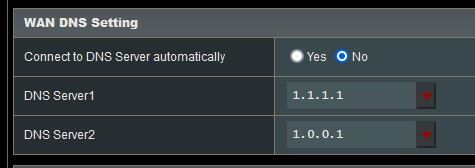
If you can’t or don’t want to change your Wi-Fi router settings, you can configure DNS settings on each device. But this means that the DNS server will only be used on that specific device, and you’ll need to manually configure DNS servers on all your hardware.
For precise instructions on setting up DNS servers on various devices, consult the OpenDNS setup guides. But, if you’re not using OpenDNS, remember to change the IP address to whichever service you want to use.
Still having broadband problems? It might be time to switch providers
While swapping to a fastest DNS server can often solve issues, it won’t help if there’s a wider problem with your internet connection. If you find yourself regularly experiencing outages, then it might be time to look at what else is out there. So long as you’re out of contract, then it won’t cost anything to cancel.
Start your search for a new broadband package by entering your address to see what’s available at your home:
Or if you’re ready to buy, these are some of the best broadband deals available right now:
Expert Summary
Your DNS server isn’t something that most of us think about, but it can be an easy fix to improve your internet speed. In general, your ISP’s DNS server will work fine for most people, but if you are experiencing issues or want the extra security that comes with using a different one, it's worth looking into.
We recommend using a service like Cloudflare or OpenDNS. Both have free offerings, with OpenDNS even moving its previously paid subscription plans across to having no charge. Whichever you choose to use, it’s easy enough to change your router settings to make the DNS accessible to all devices in your home. No matter which broadband provider you’re with.
Changing your DNS server isn’t the hassle it sounds like, and can really help you out in the long run.